
Exporting a model
Allows you to upload, validate and clean up model files according to a scheduled schedule.
Periodicity of intermediate publications of models. Without automation for BIM specialists, this process turns into a long and monotonous job that requires a lot of attention. This feature will save you a lot of time and improve the quality of your publications!
Capabilities
- Add several different Projects at once, thanks to the tabs at the top.
For each Project, it is possible to set individual settings for the publication time and the list of uploaded models.
- There are several upload formats:
RVT / NWC
RVT + Model Check and Excel Report
RVT + model cleaning
- It is possible to select several publication formats:
"Now"
As soon as you click "OK", the function will start publishing files, this setting is relevant if you need to upload a small number of models.
"Later"
Schedule file uploads for a specific date and time. In this case, the user does not need to stay at the computer, it is enough just not to turn it off. The upload process will start and end by itself. This setting is relevant when there are a lot of files.
- It will not be difficult to add models, since the program contains buttons for selecting files from the Windows directory “…” or from the RevitServer “RS” directory;
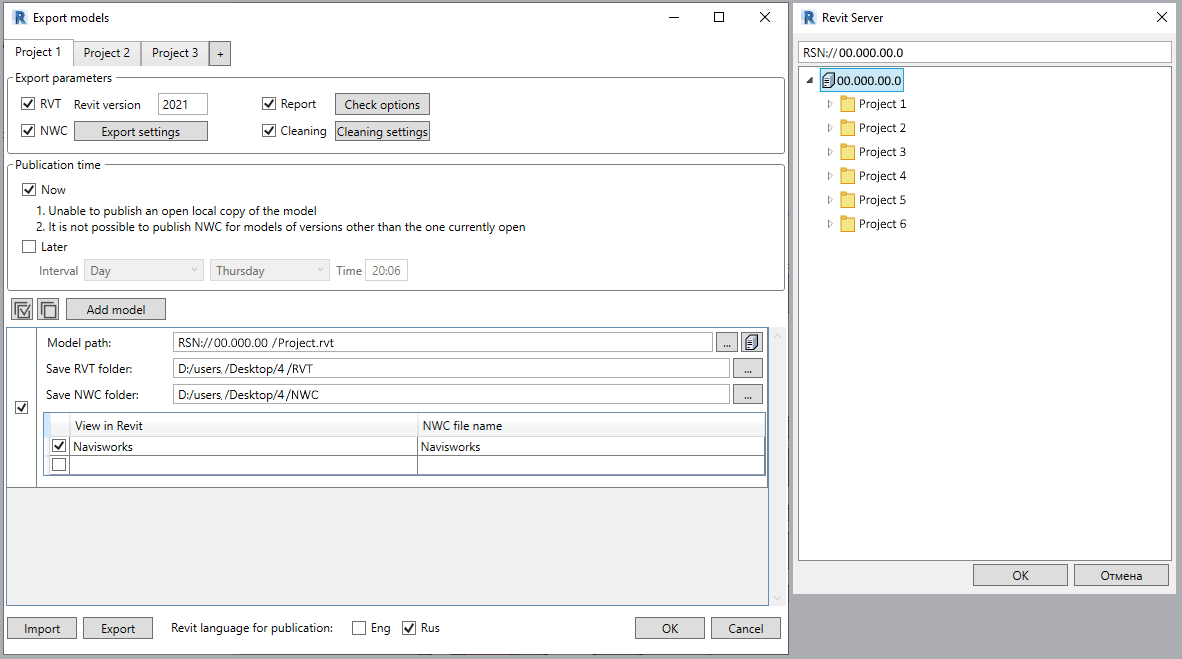
- Each file format is exported to its own folder.
The function itself creates folders for RVT and NWC files, if they are not created earlier, in accordance with the directory specified by the User; - For each model, it is possible to add several views exported to Navisworks at once by specifying an individual name for them;
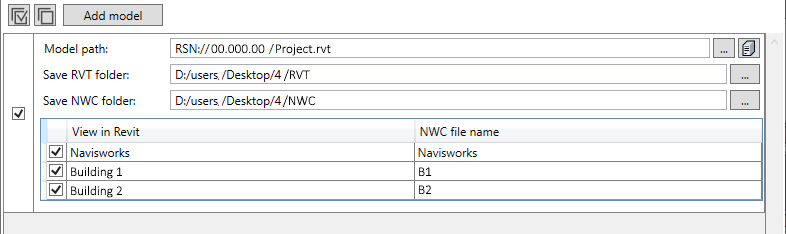
- Publish settings are exported and imported using the json format. You can always save and share with your colleagues all the publishing settings;
- If you want to export parameter values for Navisworks in English, you can change the publishing language setting.

Peculiarities
- Together with the publication, the model is checked for parameter completion, warnings, presence of coordinates, total file size and family size;
- The RVT file is saved as a temporary central model.
This saving method is used in the "eTransmit" function. The central model is unloaded as a temporary copy, with a further choice: either save the file in another directory, or work with it temporarily; - RVT files are exported with unloaded links, which eliminates the need to configure the opening / closing of working sets;
- Before unloading RVT files, it is possible to clear all views that are not located on sheets, not surrounded by rooms and unused elements;
- With subsequent publications in the same folder, the same files are replaced.
- When publishing is scheduled, the function automatically ignores errors that occur when opening the model, EXCEPT for messages related to the operation of plugins;
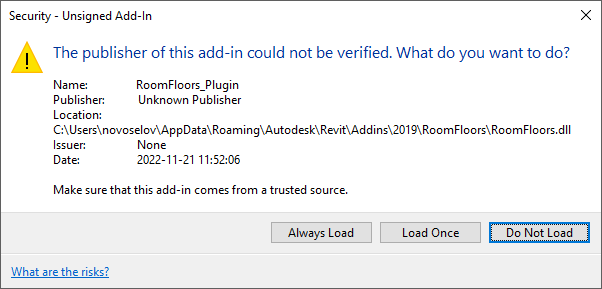
Features of the function
Before exporting to NWC, check if the Navisworks NWC File Export Utility is installed on your computer!!!
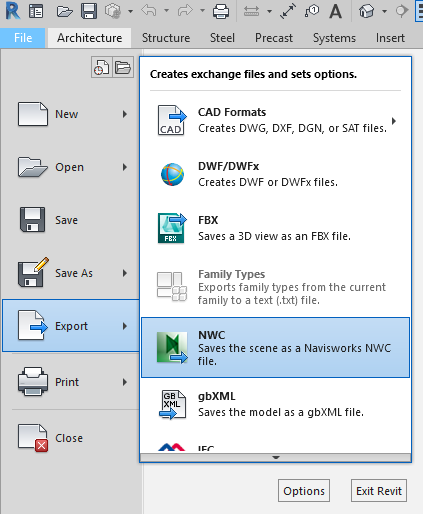
This utility is usually installed with Autodesk Navisworks, but if necessary, you can download it from the official Autodesk website.