
Floor finishing
4674
Creates a floor finish
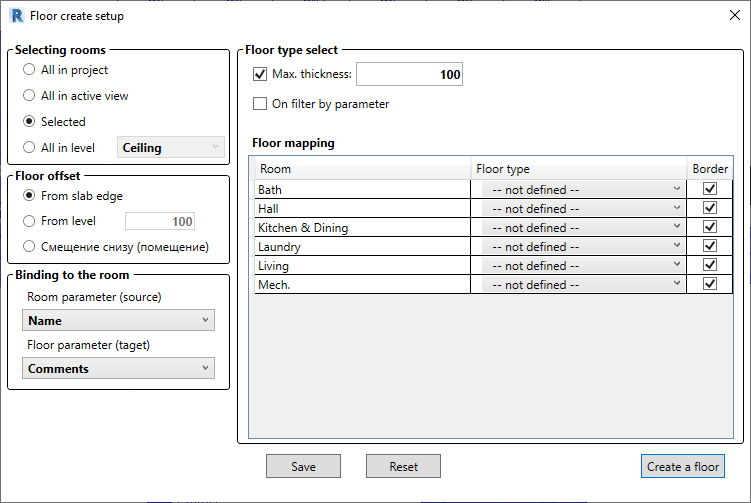
- Choose premises
- Set the level at which the floors will be built
- To assign floor belonging to a room, select from which room parameter and to which floor parameter to transfer the value.
- Assign a floor type to each room type
- Click "Create Floors"
Room selection
- All in the project - construction of floors for all rooms in the project
- All in active view – building floors only for rooms displayed in the active view
- Selected - construction of floors only for selected rooms
- All on the floor - construction of floors only for rooms located on the floor selected by the user
Floor level
- Lay on slab – the program automatically determines the elevation of the slab, which is the boundary of the room, the thickness of the floor selected by the user, and lays the floor on the slab.
- From the floor level - the value is set in mm, the user needs to set the required height relative to the floor level
- Bottom offset (room) - the floor level is equal to the value of the “Bottom offset” parameter of the selected room.
Linking the floor to the room
To assign a floor to a room, select from which room parameter and to which floor parameter you want to transfer the value.
Floor type selection
For the convenience of further selection of floors, filters are selected in the upper part of the window:
- Maximum thickness - filters by wall type thickness
- Floor filter by parameter – filters by the parameter and value specified in the wall type
Setting floor options
In the tabular section, each room is assigned a floor type:
- Room - this column contains all the values of the "Name" and "Destination" parameters of the rooms
- Floor finish - user selectable floor type
- Boundary – whether to add the “Room boundary” feature for the created floors
Save - saves all form settings
Reset - restores the values saved before the launch of the settings window
Create floors - creates floors based on user-specified parameters